This is a very quick post to help some people out on installation problems with Office for Mac 2016.
On an excited day of installation of Excel 2016 on my Macbook, the following error threatened to ruin the day:
“An unknown error has occurred, the error code is: 0xD0000006”
Seemingly unfound on the internet, the solution, oddly enough was to ensure that the “name” of the computer has no special characters. The Macbook in question had an “á” in the Computer name.
To change the name of your computer, open up “System Preferences” by pressing Command-Space and typing “Preferences”. Alternatively, click your Apple symbol on top left and click “Preferences”.
Under the “Sharing” option, you’ll find your computer name.
Hope this helps out.
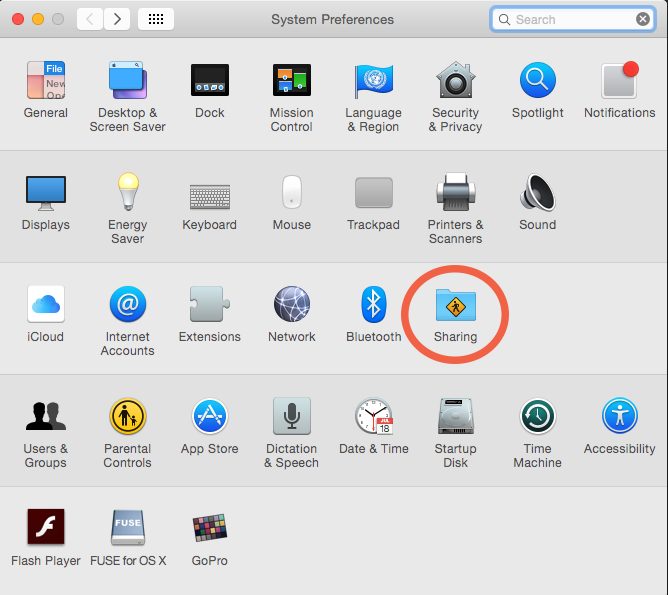
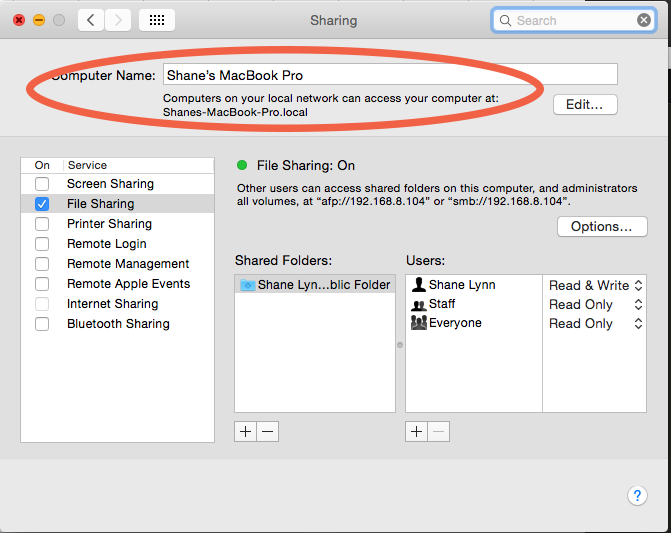
This is a test
Thanks mate.. It really helped.
YAY! Was trying to fix this for a month. Thank you Shane and thank you Google! No thanks for you Microsoft…
Holy crap that actually worked! I was about to factory reset this stupid computer. Thanks so much!
That solution with “Computer name” and strange signs in it really solved that error 0xD000001C. I have changed computer name and Office activation went fine. All other solutions including those suggested by official Microsoft pages were pretty useless
Great tip – been trying everything from Microsoft to no avail – but this worked!!